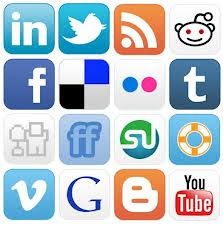 Social sharing button helps your readers easily share the content of your blog with their friends through social networking and social bookmarking websites. Hence it helps you getting a bit more traffic to your blog. So, placing social sharing icons in your blog post is a good idea to engage your readers sharing your content. If someone likes your post then they simly share it with their facebook, twitter, linkedin friends. How cool is that? In this post I am going to tell you how you can put social sharing button into your blog post. You can either put them just after the post header or at the end of the post. Just follow these steps.
Social sharing button helps your readers easily share the content of your blog with their friends through social networking and social bookmarking websites. Hence it helps you getting a bit more traffic to your blog. So, placing social sharing icons in your blog post is a good idea to engage your readers sharing your content. If someone likes your post then they simly share it with their facebook, twitter, linkedin friends. How cool is that? In this post I am going to tell you how you can put social sharing button into your blog post. You can either put them just after the post header or at the end of the post. Just follow these steps.1. Log in to your blogger Dashboard.
2. Go to Template> Edit HTML and hit Proceed.
3. Press Ctrl+f and put <head> in the search box. When you find <head> in your template, copy the following lines and paste it just before the <head> tag.
<script type="text/javascript">var switchTo5x=true;</script>
<script type="text/javascript" src="http://w.sharethis.com/button/buttons.js"></script>
<script type="text/javascript">stLight.options({publisher: "f68cf65b-e48d-44e4-9a9d-73dc0722cfb9", doNotHash: false, doNotCopy: false, hashAddressBar: true});</script>
4. Now search for data:post.body tag. There will be more than one such tag. Find the first one and copy the following code and paste it above the <data:post.body/> tag. If you want the sharing icons display at the end of the post, paste the code you copied after the tag.
<span class='st_sharethis_vcount' displayText='ShareThis'></span>
<span class='st_facebook_vcount' displayText='Facebook'></span>
<span class='st_twitter_vcount' displayText='Tweet'></span>
<span class='st_linkedin_vcount' displayText='LinkedIn'></span>
<span class='st_pinterest_vcount' displayText='Pinterest'></span>
<span class='st_email_vcount' displayText='Email'></span>
5. Now Click 'Save' to save your Template. You are done. You should see the sharing icons in your blog post as shown below. Enjoy blogging!!
