Have you ever wanted to add some music
on your Blogger blog? Audio or music can be a great spice for your
blog. Adding some audio files or music to your blog can entertain
your visitors with the great compositions. So, how would you add
music to your blog? Is it really possible? To answer this, yes you
can add music files to your blog hosted on Blogger.
However, blogger
does not permit to upload MP3 or other file formats directly to your
Blogger space. Google only allow to uplaod image files (in JPEG, JPG,
PNG, ico etc. formats). You can not upload any MP3, MP4 files or even
PDF or DOC files to your Blogger blog. Then, what is the solution?
You can choose to upload a good cloud storage service and upload your
files to it and later link them to your blog posts. There are many
popular cloud storage solutions which offers hotlinking to your
files. That means, you can give a direct link to your file from
anywhere an access it using the link without visiting the website of
your cloud storage. You can upload almost any type of files to your
cloud storage space, then link from your blog. Hosting PDF and MP3
files to cloud storage and publishing them on Blogger is a popular
practice among bloggers. In this post, I will be describing the
process of uploading audio/MP3 files to cloud and linkink them to
Blogger.
In the first step, choose any cloud
storage service. My first choice would be Dropbox, which offers great
file hosting services and customizable options. Ok, let me list down
some of the most popular cloud storage services.
- Dropbox: Dropbox is the most popular cloud file hosting service, which offers 2GB free space for cloud storage. You can get more space upto 16 GB for free from Dropboxusing some of the options like Sharing on Facebook, Twitter, referring your friends etc. If you need more storage space, you can buy space from Dropbox also. You can upload files to Dropbox and keep them either private(which cannot be accessed by someone else other than you) or make them public (anyone can access them if he has the link to the file.) . After Joining Dropbox, you can install the Dropbox application to your computer and synchronize files in Dropbox folder. That means, after installing Dropbox, a folder will be created with some subfolders in it and when you move a file to this folder, it will automatically be uploaded to your Dropbox cloud. You can join Dropbox from this link>> and get 2.5GB of free space. To share a file on Blogger, you need to place the file in the Public folder. Then get the public link for that file. I will tell the process of embedding the audio file into blogger later in this post.
- buy from Ubuntu. Ubuntu one also works somewhat similar to Dropbox, it also synchronizes files in your Ubuntu One folder and the cloud storage. You can upload an audio file to Ubuntu one, then you need to share the file to public to be able to share on your blog. Ohh, don't get confused that you can use Ubuntu One from Ubuntu Linux only. You can install Ubuntu One on your Windows PC also and signup for a 5GB free space.
- Gmail or Google account, you automatically have 5GB of free cloud storage space on Google Drive. You can upload audio files to Google drive and share them as public to embed them into Blogger blog. You can also syncronize Google Drive with your computer's Drive.
- Blogger blog.
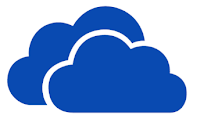 Microsoft SkyDrive: Skydrive is
also a good cloud storage service associated with any
Outlook/Hotmail/Live account. SkyDrive offers 7GB of free storage
space to its users and it can be run on Windows and Mac OS X. Now,
SkyDrive comes as an app on windows 8. However, it has a file size
limit of 300 MB for uploading. You can choose to use SkyDrive to
share music publicly to your
Microsoft SkyDrive: Skydrive is
also a good cloud storage service associated with any
Outlook/Hotmail/Live account. SkyDrive offers 7GB of free storage
space to its users and it can be run on Windows and Mac OS X. Now,
SkyDrive comes as an app on windows 8. However, it has a file size
limit of 300 MB for uploading. You can choose to use SkyDrive to
share music publicly to your - Amazon Cloud Drive: Amazon Cloud Drive offers 5GB of free storage space when you sign up. You can also buy more spaces from amazon if you need more.
- Some other popular cloud storage services are iCloud(for Mac users), OpenDrive(offers 5GB free space with some limitations like 100MB file size limit, 1GB/day bandwidth, 200KB/s speed etc.) Box, Mediafire, Rapidshare etc. But, Box, Mediafire and Rapidshare does not provide hotlink to your files for free accounts. You need to purchase paid storage to get Hotlink to your files. So, to publish media on Blogger blog, I do not reccomend these services. You can try any of the 5 cloud storages I have mentioned earlier.
After uploading your files to the Cloud
storage, the next thing is to share them embedding into your Blog. I
am now going to tell you how to embed audio files in Blogger blog.
HTML5 supports embedding audio or music
files to HTML doccument using the <audio> tag without using any
third party plugin. The <audio> tag is a new feature of HTML5
which you can use to natively embed audio playback in any HTML
document. It is supported in Internet Explorer 9, Firefox, Opera,
Chrome, and Safari, and can be set to play the linked audio file
automatically (autoplay) or loop if required.
Here's a basic example using the
<audio> element:
The player is generated using the
following code:
<audio controls="">
<source src="audio-file-url">
<b><span colour="red">
<b>
If you don't see the audio your browser does not support the audio element.
</b>
</span>
</b>
</audio>
Now, in the above example, you can set
the control to 'autoplay' or 'loop' if you want your audio file
autoplayed or looped when the page loads. To add an audio file in
your blog post, first get the full URL of your file that you have
hosted to Dropbox or any other cloud storage(Remeber, if you are
using Dropbox, you need to put the file in Public folder), then Go to
HTML editor in your post editor and insert this code:
<audio controls="">
<source src="audio-file-url-copied-from-storage"></source>
<b><span colour="red">
<b>
</b>
</span>
</b>If you don't see the audio controls, your browser does not support the audio element.
</audio>
Before publishing, ensure that you have
the right to publish the music to public and you do not infringe the
copyright for the item.
That's it. You are good to go. If you
liked the tutorial, please share it to Facebook, Google+ etc. Thanks.





0 comments:
Post a Comment