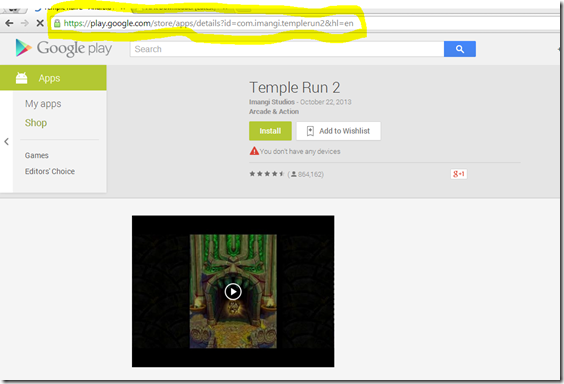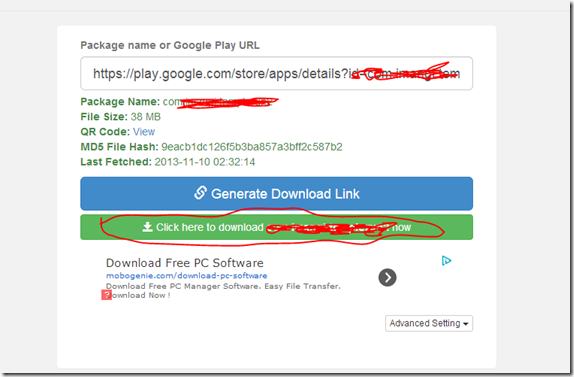A smartphone has become a basic need of life these days. Millions of people are  using Android devices today in the world. But there is always a risk of lost or theft with every gadget. And since Android devices can be used to store many confidential information and many useful data, it is always a threat to your personal and confidential life when your android device is lost or stolen. There are some apps you can install on your device to find it in case you lose the device. There is a smart solution to this, to find your android smartphone after losing it or after being stolen. That is to protect your device with Google’s android device manager which can be configured directly from your android smartphone. This may be very useful when your phone is stolen, you have lost your smartphone or tablet or if you have misplace your Android phone somewhere and forgot where you have placed it.
using Android devices today in the world. But there is always a risk of lost or theft with every gadget. And since Android devices can be used to store many confidential information and many useful data, it is always a threat to your personal and confidential life when your android device is lost or stolen. There are some apps you can install on your device to find it in case you lose the device. There is a smart solution to this, to find your android smartphone after losing it or after being stolen. That is to protect your device with Google’s android device manager which can be configured directly from your android smartphone. This may be very useful when your phone is stolen, you have lost your smartphone or tablet or if you have misplace your Android phone somewhere and forgot where you have placed it.
 using Android devices today in the world. But there is always a risk of lost or theft with every gadget. And since Android devices can be used to store many confidential information and many useful data, it is always a threat to your personal and confidential life when your android device is lost or stolen. There are some apps you can install on your device to find it in case you lose the device. There is a smart solution to this, to find your android smartphone after losing it or after being stolen. That is to protect your device with Google’s android device manager which can be configured directly from your android smartphone. This may be very useful when your phone is stolen, you have lost your smartphone or tablet or if you have misplace your Android phone somewhere and forgot where you have placed it.
using Android devices today in the world. But there is always a risk of lost or theft with every gadget. And since Android devices can be used to store many confidential information and many useful data, it is always a threat to your personal and confidential life when your android device is lost or stolen. There are some apps you can install on your device to find it in case you lose the device. There is a smart solution to this, to find your android smartphone after losing it or after being stolen. That is to protect your device with Google’s android device manager which can be configured directly from your android smartphone. This may be very useful when your phone is stolen, you have lost your smartphone or tablet or if you have misplace your Android phone somewhere and forgot where you have placed it.
How to work with Android Device Manager
Follow the steps below to activate Android device manager on your android smartphone or tablet.Go to Settings on your android device.
Now, within Settings, move to Security
Then move to Device Administrators
You will see some apps there and the first one would be Android Device Manager.
Tap on Android Device Manager and Activate it
After activating Android device manager on your Android smartphone, you need to open your web browser and follow these steps to find your device when it is lost or stolen.
Visit the Google Play home following this link
You will see a ‘Gear icon’ on the top right corner for settings.
Click on it and you will see Android Device Manager.
Proceed with clicking on Android Device Manager
Once Android Device Manager is opened in your web browser it will automatically contact your device. The map of your country will be displayed on your web browser.
Once Android Device Manager has located your smartphone you will see its location on Google Maps and the distance it is away from you right now.
After these steps are done, you will see three options there to select to perform when you lost your smartphone or it is stolen.
 Ring the device: While enabling this option, your device will ring in full volume for 5 minutes even if it is in silent mode. this feature is useful if you frequently forget where you have put your phone and cannot find it. Unfortunately this feature is useless when the phone is put into switched off mode, because the phone will not ring when it is switched off.
Ring the device: While enabling this option, your device will ring in full volume for 5 minutes even if it is in silent mode. this feature is useful if you frequently forget where you have put your phone and cannot find it. Unfortunately this feature is useless when the phone is put into switched off mode, because the phone will not ring when it is switched off.
 Lock the device: This feature will enable you to create a new password for your device when it is lost and no one except you will be able to access it. This option is very helpful when your device is lost or stolen.
Lock the device: This feature will enable you to create a new password for your device when it is lost and no one except you will be able to access it. This option is very helpful when your device is lost or stolen.
 Erase all Data: This option will erase all data on your smartphone including phone numbers, email id, memos, calendar items and other confidential data. This feature is useful when your smartphone is lost or stolen and it was loaded with lots of confidential data which you obviously do not want to disclose to anyone. You can enable and use this feature for lost device.
Erase all Data: This option will erase all data on your smartphone including phone numbers, email id, memos, calendar items and other confidential data. This feature is useful when your smartphone is lost or stolen and it was loaded with lots of confidential data which you obviously do not want to disclose to anyone. You can enable and use this feature for lost device.
 Ring the device: While enabling this option, your device will ring in full volume for 5 minutes even if it is in silent mode. this feature is useful if you frequently forget where you have put your phone and cannot find it. Unfortunately this feature is useless when the phone is put into switched off mode, because the phone will not ring when it is switched off.
Ring the device: While enabling this option, your device will ring in full volume for 5 minutes even if it is in silent mode. this feature is useful if you frequently forget where you have put your phone and cannot find it. Unfortunately this feature is useless when the phone is put into switched off mode, because the phone will not ring when it is switched off.  Lock the device: This feature will enable you to create a new password for your device when it is lost and no one except you will be able to access it. This option is very helpful when your device is lost or stolen.
Lock the device: This feature will enable you to create a new password for your device when it is lost and no one except you will be able to access it. This option is very helpful when your device is lost or stolen.  Erase all Data: This option will erase all data on your smartphone including phone numbers, email id, memos, calendar items and other confidential data. This feature is useful when your smartphone is lost or stolen and it was loaded with lots of confidential data which you obviously do not want to disclose to anyone. You can enable and use this feature for lost device.
Erase all Data: This option will erase all data on your smartphone including phone numbers, email id, memos, calendar items and other confidential data. This feature is useful when your smartphone is lost or stolen and it was loaded with lots of confidential data which you obviously do not want to disclose to anyone. You can enable and use this feature for lost device.
Useful Android Apps to find lost Android smartphone or Tablet
There are some apps in the Google Play store which can be used to recover your android smartphone when you lost it. Android Lost is such a great app to find lost android device. Another service you can use as an alternative to find and recover Android smartphone is Find my Phone.
If you are benefited from these information, please share this among your friends via facebook, twitter etc. Be safe in your digital life. Thanks.

 SMS GIFT <amount to send> <friend mobile number> to 141 (e.g.
SMS GIFT <amount to send> <friend mobile number> to 141 (e.g. GIFT 30 90XXXXXXXX).
GIFT 30 90XXXXXXXX). 
 prepaid number, follow these steps:
prepaid number, follow these steps:  SMS GIFT <Reciever BSNL Number> <amount to send> to 53733 or 53738
SMS GIFT <Reciever BSNL Number> <amount to send> to 53733 or 53738  Dial this code *122*666# to transfer your Aircel prepaid balance.
Dial this code *122*666# to transfer your Aircel prepaid balance.  Dial: *567*<Receiver’s Number>*<Amount to send># (e.g. *567*9xxxxxxxxx*40#)
Dial: *567*<Receiver’s Number>*<Amount to send># (e.g. *567*9xxxxxxxxx*40#) is ₹10 to ₹50.
is ₹10 to ₹50.