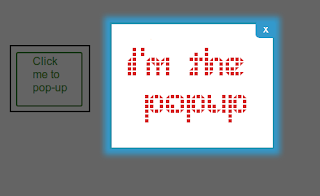Music always attracts people. Music is the only thing which can convey messages in
rhythmic and beautiful feelings of heart. So, adding music to your blog or website will always please your visitors and will definitely increase the interest of visitors. Embedding music, audio files to your blogger blog is easy. there are many HTML5 and javascript plugins to use a music player on your blog. There are many music players and platforms using which you can embed a song or audio to your blog. But I am going to tell you about a cool music player which is unique. The player has features simple cool design, supports music with a high range of frequencies and formats and most importantly works with all modern browsers. Now I am going to tell you the steps you will follow to add the player to your blog.
Step 1: Login to your blogger account and open your appropriate blog in your dashboard.
Step 2: Go to Template and then click on 'Edit HTML' . Hit 'Proceed' to edit your blog template. (Note: It is always a wise decision to backup your template before any editing done. So, backup your blog template by clicking on the 'Backup/Restore' button in the upper right side of the window and then hitting 'Download Full Template' button.)
Step 3: Press Ctrl+f to enable the search box and type to search for the </head> tag in your blogger template.
Step 4: Immediately before the </head>tag, copy and paste the following code.
<script type='text/javascript'>
//<![CDATA[
var AudioPlayer=function(){var F=[];var C;var E="";var A={};var D=-1;function B(G){return document.all?window[G]:document[G]}return{setup:function(H,G){E=H;A=G},getPlayer:function(G){return B(G)},embed:function(K,O){var I={};var M;var G;var P;var H;var N={};var J={};var L={};for(M in A){I[M]=A[M]}for(M in O){I[M]=O[M]}if(I.transparentpagebg=="yes"){N.bgcolor="#FFFFFF";N.wmode="transparent"}else{if(I.pagebg){N.bgcolor="#"+I.pagebg}N.wmode="opaque"}N.menu="false";for(M in I){if(M=="pagebg"||M=="width"||M=="transparentpagebg"){continue}J[M]=I[M]}L.name=K;L.style="outline: none";J.playerID=K;audioplayer_swfobject.embedSWF(E,K,I.width.toString(),"24","9",false,J,N,L);F.push(K)},syncVolumes:function(G,I){D=I;for(var H=0;H<F.length;H++){if(F[H]!=G){B(F[H]).setVolume(D)}}},activate:function(G){if(C&&C!=G){B(C).close()}C=G},load:function(I,G,J,H){B(I).load(G,J,H)},close:function(G){B(G).close();if(G==C){C=null}},open:function(G){B(G).open()},getVolume:function(G){return D}}}()/* SWFObject v2.1 <http://code.google.com/p/swfobject/>
Copyright (c) 2007-2008 Geoff Stearns, Michael Williams, and Bobby van der Sluis
This software is released under the MIT License <http://www.opensource.org/licenses/mit-license.php>
*/
var audioplayer_swfobject=function(){var b="undefined",Q="object",n="Shockwave Flash",p="ShockwaveFlash.ShockwaveFlash",P="application/x-shockwave-flash",m="SWFObjectExprInst",j=window,K=document,T=navigator,o=[],N=[],i=[],d=[],J,Z=null,M=null,l=null,e=false,A=false;var h=function(){var v=typeof K.getElementById!=b&&typeof K.getElementsByTagName!=b&&typeof K.createElement!=b,AC=[0,0,0],x=null;if(typeof T.plugins!=b&&typeof T.plugins[n]==Q){x=T.plugins[n].description;if(x&&!(typeof T.mimeTypes!=b&&T.mimeTypes[P]&&!T.mimeTypes[P].enabledPlugin)){x=x.replace(/^.*s+(S+s+S+$)/,"$1");AC[0]=parseInt(x.replace(/^(.*)..*$/,"$1"),10);AC[1]=parseInt(x.replace(/^.*.(.*)s.*$/,"$1"),10);AC[2]=/r/.test(x)?parseInt(x.replace(/^.*r(.*)$/,"$1"),10):0}}else{if(typeof j.ActiveXObject!=b){var y=null,AB=false;try{y=new ActiveXObject(p+".7")}catch(t){try{y=new ActiveXObject(p+".6");AC=[6,0,21];y.AllowScriptAccess="always"}catch(t){if(AC[0]==6){AB=true}}if(!AB){try{y=new ActiveXObject(p)}catch(t){}}}if(!AB&&y){try{x=y.GetVariable("$version");if(x){x=x.split(" ")[1].split(",");AC=[parseInt(x[0],10),parseInt(x[1],10),parseInt(x[2],10)]}}catch(t){}}}}var AD=T.userAgent.toLowerCase(),r=T.platform.toLowerCase(),AA=/webkit/.test(AD)?parseFloat(AD.replace(/^.*webkit/(d+(.d+)?).*$/,"$1")):false,q=false,z=r?/win/.test(r):/win/.test(AD),w=r?/mac/.test(r):/mac/.test(AD);/*@cc_on q=true;@if(@_win32)z=true;@elif(@_mac)w=true;@end@*/return{w3cdom:v,pv:AC,webkit:AA,ie:q,win:z,mac:w}}();var L=function(){if(!h.w3cdom){return }f(H);if(h.ie&&h.win){try{K.write("<script id=__ie_ondomload defer=true src=//:></script>");J=C("__ie_ondomload");if(J){I(J,"onreadystatechange",S)}}catch(q){}}if(h.webkit&&typeof K.readyState!=b){Z=setInterval(function(){if(/loaded|complete/.test(K.readyState)){E()}},10)}if(typeof K.addEventListener!=b){K.addEventListener("DOMContentLoaded",E,null)}R(E)}();function S(){if(J.readyState=="complete"){J.parentNode.removeChild(J);E()}}function E(){if(e){return }if(h.ie&&h.win){var v=a("span");try{var u=K.getElementsByTagName("body")[0].appendChild(v);u.parentNode.removeChild(u)}catch(w){return }}e=true;if(Z){clearInterval(Z);Z=null}var q=o.length;for(var r=0;r<q;r++){o[r]()}}function f(q){if(e){q()}else{o[o.length]=q}}function R(r){if(typeof j.addEventListener!=b){j.addEventListener("load",r,false)}else{if(typeof K.addEventListener!=b){K.addEventListener("load",r,false)}else{if(typeof j.attachEvent!=b){I(j,"onload",r)}else{if(typeof j.onload=="function"){var q=j.onload;j.onload=function(){q();r()}}else{j.onload=r}}}}}function H(){var t=N.length;for(var q=0;q<t;q++){var u=N[q].id;if(h.pv[0]>0){var r=C(u);if(r){N[q].width=r.getAttribute("width")?r.getAttribute("width"):"0";N[q].height=r.getAttribute("height")?r.getAttribute("height"):"0";if(c(N[q].swfVersion)){if(h.webkit&&h.webkit<312){Y(r)}W(u,true)}else{if(N[q].expressInstall&&!A&&c("6.0.65")&&(h.win||h.mac)){k(N[q])}else{O(r)}}}}else{W(u,true)}}}function Y(t){var q=t.getElementsByTagName(Q)[0];if(q){var w=a("embed"),y=q.attributes;if(y){var v=y.length;for(var u=0;u<v;u++){if(y[u].nodeName=="DATA"){w.setAttribute("src",y[u].nodeValue)}else{w.setAttribute(y[u].nodeName,y[u].nodeValue)}}}var x=q.childNodes;if(x){var z=x.length;for(var r=0;r<z;r++){if(x[r].nodeType==1&&x[r].nodeName=="PARAM"){w.setAttribute(x[r].getAttribute("name"),x[r].getAttribute("value"))}}}t.parentNode.replaceChild(w,t)}}function k(w){A=true;var u=C(w.id);if(u){if(w.altContentId){var y=C(w.altContentId);if(y){M=y;l=w.altContentId}}else{M=G(u)}if(!(/%$/.test(w.width))&&parseInt(w.width,10)<310){w.width="310"}if(!(/%$/.test(w.height))&&parseInt(w.height,10)<137){w.height="137"}K.title=K.title.slice(0,47)+" - Flash Player Installation";var z=h.ie&&h.win?"ActiveX":"PlugIn",q=K.title,r="MMredirectURL="+j.location+"&MMplayerType="+z+"&MMdoctitle="+q,x=w.id;if(h.ie&&h.win&&u.readyState!=4){var t=a("div");x+="SWFObjectNew";t.setAttribute("id",x);u.parentNode.insertBefore(t,u);u.style.display="none";var v=function(){u.parentNode.removeChild(u)};I(j,"onload",v)}U({data:w.expressInstall,id:m,width:w.width,height:w.height},{flashvars:r},x)}}function O(t){if(h.ie&&h.win&&t.readyState!=4){var r=a("div");t.parentNode.insertBefore(r,t);r.parentNode.replaceChild(G(t),r);t.style.display="none";var q=function(){t.parentNode.removeChild(t)};I(j,"onload",q)}else{t.parentNode.replaceChild(G(t),t)}}function G(v){var u=a("div");if(h.win&&h.ie){u.innerHTML=v.innerHTML}else{var r=v.getElementsByTagName(Q)[0];if(r){var w=r.childNodes;if(w){var q=w.length;for(var t=0;t<q;t++){if(!(w[t].nodeType==1&&w[t].nodeName=="PARAM")&&!(w[t].nodeType==8)){u.appendChild(w[t].cloneNode(true))}}}}}return u}function U(AG,AE,t){var q,v=C(t);if(v){if(typeof AG.id==b){AG.id=t}if(h.ie&&h.win){var AF="";for(var AB in AG){if(AG[AB]!=Object.prototype[AB]){if(AB.toLowerCase()=="data"){AE.movie=AG[AB]}else{if(AB.toLowerCase()=="styleclass"){AF+=' class="'+AG[AB]+'"'}else{if(AB.toLowerCase()!="classid"){AF+=" "+AB+'="'+AG[AB]+'"'}}}}}var AD="";for(var AA in AE){if(AE[AA]!=Object.prototype[AA]){AD+='<param name="'+AA+'" value="'+AE[AA]+'" />'}}v.outerHTML='<object classid="clsid:D27CDB6E-AE6D-11cf-96B8-444553540000"'+AF+">"+AD+"</object>";i[i.length]=AG.id;q=C(AG.id)}else{if(h.webkit&&h.webkit<312){var AC=a("embed");AC.setAttribute("type",P);for(var z in AG){if(AG[z]!=Object.prototype[z]){if(z.toLowerCase()=="data"){AC.setAttribute("src",AG[z])}else{if(z.toLowerCase()=="styleclass"){AC.setAttribute("class",AG[z])}else{if(z.toLowerCase()!="classid"){AC.setAttribute(z,AG[z])}}}}}for(var y in AE){if(AE[y]!=Object.prototype[y]){if(y.toLowerCase()!="movie"){AC.setAttribute(y,AE[y])}}}v.parentNode.replaceChild(AC,v);q=AC}else{var u=a(Q);u.setAttribute("type",P);for(var x in AG){if(AG[x]!=Object.prototype[x]){if(x.toLowerCase()=="styleclass"){u.setAttribute("class",AG[x])}else{if(x.toLowerCase()!="classid"){u.setAttribute(x,AG[x])}}}}for(var w in AE){if(AE[w]!=Object.prototype[w]&&w.toLowerCase()!="movie"){F(u,w,AE[w])}}v.parentNode.replaceChild(u,v);q=u}}}return q}function F(t,q,r){var u=a("param");u.setAttribute("name",q);u.setAttribute("value",r);t.appendChild(u)}function X(r){var q=C(r);if(q&&(q.nodeName=="OBJECT"||q.nodeName=="EMBED")){if(h.ie&&h.win){if(q.readyState==4){B(r)}else{j.attachEvent("onload",function(){B(r)})}}else{q.parentNode.removeChild(q)}}}function B(t){var r=C(t);if(r){for(var q in r){if(typeof r[q]=="function"){r[q]=null}}r.parentNode.removeChild(r)}}function C(t){var q=null;try{q=K.getElementById(t)}catch(r){}return q}function a(q){return K.createElement(q)}function I(t,q,r){t.attachEvent(q,r);d[d.length]=[t,q,r]}function c(t){var r=h.pv,q=t.split(".");q[0]=parseInt(q[0],10);q[1]=parseInt(q[1],10)||0;q[2]=parseInt(q[2],10)||0;return(r[0]>q[0]||(r[0]==q[0]&&r[1]>q[1])||(r[0]==q[0]&&r[1]==q[1]&&r[2]>=q[2]))?true:false}function V(v,r){if(h.ie&&h.mac){return }var u=K.getElementsByTagName("head")[0],t=a("style");t.setAttribute("type","text/css");t.setAttribute("media","screen");if(!(h.ie&&h.win)&&typeof K.createTextNode!=b){t.appendChild(K.createTextNode(v+" {"+r+"}"))}u.appendChild(t);if(h.ie&&h.win&&typeof K.styleSheets!=b&&K.styleSheets.length>0){var q=K.styleSheets[K.styleSheets.length-1];if(typeof q.addRule==Q){q.addRule(v,r)}}}function W(t,q){var r=q?"visible":"hidden";if(e&&C(t)){C(t).style.visibility=r}else{V("#"+t,"visibility:"+r)}}function g(s){var r=/[\"<>.;]/;var q=r.exec(s)!=null;return q?encodeURIComponent(s):s}var D=function(){if(h.ie&&h.win){window.attachEvent("onunload",function(){var w=d.length;for(var v=0;v<w;v++){d[v][0].detachEvent(d[v][1],d[v][2])}var t=i.length;for(var u=0;u<t;u++){X(i[u])}for(var r in h){h[r]=null}h=null;for(var q in audioplayer_swfobject){audioplayer_swfobject[q]=null}audioplayer_swfobject=null})}}();return{registerObject:function(u,q,t){if(!h.w3cdom||!u||!q){return }var r={};r.id=u;r.swfVersion=q;r.expressInstall=t?t:false;N[N.length]=r;W(u,false)},getObjectById:function(v){var q=null;if(h.w3cdom){var t=C(v);if(t){var u=t.getElementsByTagName(Q)[0];if(!u||(u&&typeof t.SetVariable!=b)){q=t}else{if(typeof u.SetVariable!=b){q=u}}}}return q},embedSWF:function(x,AE,AB,AD,q,w,r,z,AC){if(!h.w3cdom||!x||!AE||!AB||!AD||!q){return }AB+="";AD+="";if(c(q)){W(AE,false);var AA={};if(AC&&typeof AC===Q){for(var v in AC){if(AC[v]!=Object.prototype[v]){AA[v]=AC[v]}}}AA.data=x;AA.width=AB;AA.height=AD;var y={};if(z&&typeof z===Q){for(var u in z){if(z[u]!=Object.prototype[u]){y[u]=z[u]}}}if(r&&typeof r===Q){for(var t in r){if(r[t]!=Object.prototype[t]){if(typeof y.flashvars!=b){y.flashvars+="&"+t+"="+r[t]}else{y.flashvars=t+"="+r[t]}}}}f(function(){U(AA,y,AE);if(AA.id==AE){W(AE,true)}})}else{if(w&&!A&&c("6.0.65")&&(h.win||h.mac)){A=true;W(AE,false);f(function(){var AF={};AF.id=AF.altContentId=AE;AF.width=AB;AF.height=AD;AF.expressInstall=w;k(AF)})}}},getFlashPlayerVersion:function(){return{major:h.pv[0],minor:h.pv[1],release:h.pv[2]}},hasFlashPlayerVersion:c,createSWF:function(t,r,q){if(h.w3cdom){return U(t,r,q)}else{return undefined}},removeSWF:function(q){if(h.w3cdom){X(q)}},createCSS:function(r,q){if(h.w3cdom){V(r,q)}},addDomLoadEvent:f,addLoadEvent:R,getQueryParamValue:function(v){var u=K.location.search||K.location.hash;if(v==null){return g(u)}if(u){var t=u.substring(1).split("&");for(var r=0;r<t.length;r++){if(t[r].substring(0,t[r].indexOf("="))==v){return g(t[r].substring((t[r].indexOf("=")+1)))}}}return""},expressInstallCallback:function(){if(A&&M){var q=C(m);if(q){q.parentNode.replaceChild(M,q);if(l){W(l,true);if(h.ie&&h.win){M.style.display="block"}}M=null;l=null;A=false}}}}}();
//]]>
</script>
Step 5: Now Save your template.
Step 6: Now, whenever you want to add an audio file to your blog, Go to HTML view of your post and copy and paste the following code wherever you want the audio file to be displayed.
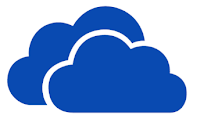 Microsoft SkyDrive: Skydrive is
also a good cloud storage service associated with any
Outlook/Hotmail/Live account. SkyDrive offers 7GB of free storage
space to its users and it can be run on Windows and Mac OS X. Now,
SkyDrive comes as an app on windows 8. However, it has a file size
limit of 300 MB for uploading. You can choose to use SkyDrive to
share music publicly to your
Microsoft SkyDrive: Skydrive is
also a good cloud storage service associated with any
Outlook/Hotmail/Live account. SkyDrive offers 7GB of free storage
space to its users and it can be run on Windows and Mac OS X. Now,
SkyDrive comes as an app on windows 8. However, it has a file size
limit of 300 MB for uploading. You can choose to use SkyDrive to
share music publicly to your 






 Log in to your blogger account and go to your blog’s Dashboard.
Log in to your blogger account and go to your blog’s Dashboard.