First thing first, Can YouTube really earn me any money? If
yes, how much?
Well, to answer this questions, I will say a big Yes. Yes,
you can definitely and legitimately earn money from YouTube. Many of the social
media marketers are earning good amount of money from their YouTube videos. But
to answer how much money you can earn from YouTube, I must say it varies for
various publishers. It may be $100 per day or $1000 per day or $100 a month or
$1000 in a month or in some period. No one can tell exactly how much you are
going to earn from YouTube videos. It completely depends on how much visitors
you get to your YouTube videos. As much visitors you get, your earning will be
proportionate to that amount. If you don’t know how to achieve this, I will
tell you how.
This is a beginner’s guide to make money on YouTube. I am
well aware that most of the people doing online business or involved in
blogging, online marketing, social media marketing know how to make money with
Youtube. You can earn a decent amount of money uploading and sharing your
personal videos to YouTube. If you are one of the experienced bloggers or the
social media marketers, then this article is definitely not for you. I am going
to describe the step by step process to earn money through YouTube videos for
the beginners. So, this is a step by step beginner’s guide to make money on
YouTube.
What you need to make money on YouTube: Prerequisites
1. An account with Google: Yes, Youtube is a Google
product and you need a google account to login to YouTube. If you already have
a gmail account then just sign in to YouTube via that logon credentials. If you
do not have an account with Google, then sign up for one, then log in to
YouTube.
2. Original and high quality(optional) videos: You
need some videos to upload to YouTube. The videos should be unique and
copyright free, in other words the videos are made by you. You can upload any
kind of videos to YouTube, whether it be a video of your last night party with
your friends, a moving train or a tutorial video to do something or anything
you like. Note that, you cannot upload pornographic or sexually explicit videos
to YouTube. You can try uploading such videos to get banned by Google. The
quality of the videos should good, preferably in high definition, but this is
optional. You can upload low quality videos also to YouTube and YouTube will
not bar you to upload videos based on quality. But, good quality videos are
advisable because it will be more pleasurable to your viewers. You can copy
videos from somewhere else and upload to YouTube, but this will not enable you
to monetize the video. Google will not entertain your application for
monetization with duplicate videos.
3. Visitors and subscribers to your videos. People
will subscribe to your YouTube channel if they like your videos and they will
come again and again whenever you post new videos to your channel. Make a plan
how you will circulate the link of your YouTube videos through various social
media sharing or any other legitimate means.
What you need to do to set up your YouTube channel?
Step 1: Log in to YouTube using your Google account and go
to your profile. Click on ‘Create a Channel’ to set up your new YouTube
channel. Note that you can give any name to your channel. It can be your real
name, any keyword like dancing videos, health tips, blogging tips and tricks or
anything. Using a keyword which has a good amount of searches in Google
everyday can be beneficial in getting traffic to your channel. But whatever
name you give, make it simple. Do not use complicated words or phrases.
Step 2: Click on Video Manager. Video Manager is a store of
all your YouTube videos. You can see all your videos uploaded to YouTube in one
place. You can categorize your videos, add descriptions to individual videos
from Video Manager.
Step 3: Upload your unique videos to your YouTube channel. Write
something about the video in the video description. Add some relevant tags to
the description. The tags will enable YouTube to categorize your videos and to
show them to appropriate viewers.
Step 4: Now the most important part comes. Click on ‘View
Additional Features’ option in the side panel. In the additional features, you
will see an option YouTube Monetization. This is nothing but the YouTube
revenue sharing program of Google Adsense. Now, click on ‘Enable Monetization’
button. There, click on ‘Enable my account’ option. You are almost done now.
Just read the terms and conditions and agreement for monetization. You need to
accept those terms by clicking ‘I Accept’ button.
Step 5: Now all you have to do is wait for 24 hours. You
will get an email within 24 hours regarding the YouTube monetization. After reading
the instructions in the email, go to Video manager in your YouTube channel and
you will get an option for monetization in each of your videos. Just enable
that option and you are done. Now concentrate on getting visitors to your
YouTube channel by sharing it to social media sharing websites or by any other
means and happy earning.
Hope this article helps. If it helps you, please share it
with your friends. Thank you.


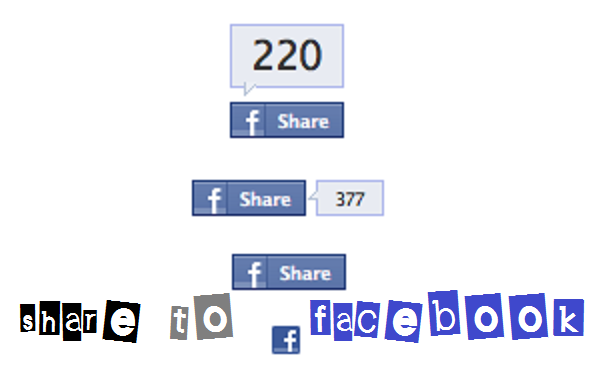

 You should always remember that easy money is a myth other than if you are not gambling or selling drugs. A person needs to work hard to earn money online. However, there are many real and legitimate ways to earn money online. Today, we spend hours on social media Twitting, Facebook sharing and in other social networking sites. However, few people know that they can earn money using the power of social media. Social media marketing is growing extensively and gaining popularity. Most business organizations are trying to expanding their market and gain profit with the help of social media marketing. But how one simple user of social media can earn money? Yes, this is possible. But you need patience and some work to earn money. You can earn money with Twitter using some tricks. Games and apps on Facebook has become a popular option to make money online. But everyone cannot afford to create a game on Facebook or not able to create an app which will make revenue. But in twitter, you do not need to program any app or game. You can earn money just for twitting. I am going to tell you how. There are numerous ways to earn money from your tweets. But I will discuss only the best options.
You should always remember that easy money is a myth other than if you are not gambling or selling drugs. A person needs to work hard to earn money online. However, there are many real and legitimate ways to earn money online. Today, we spend hours on social media Twitting, Facebook sharing and in other social networking sites. However, few people know that they can earn money using the power of social media. Social media marketing is growing extensively and gaining popularity. Most business organizations are trying to expanding their market and gain profit with the help of social media marketing. But how one simple user of social media can earn money? Yes, this is possible. But you need patience and some work to earn money. You can earn money with Twitter using some tricks. Games and apps on Facebook has become a popular option to make money online. But everyone cannot afford to create a game on Facebook or not able to create an app which will make revenue. But in twitter, you do not need to program any app or game. You can earn money just for twitting. I am going to tell you how. There are numerous ways to earn money from your tweets. But I will discuss only the best options. Sponsored tweet is a well known service with a large number of users. This service uses a Pay-Per-Click(PPC) option for your tweets. You can also set the amount you want to charge for each click. You can choose the ads you tweet from a list of ads which is updated regularly. To get started with Sponsored Tweets you should have at least 50 followers , 100 tweets in your profile and an account which is 60 days older for signing up and get qualified to sponsored tweets. Sponsored Tweets has a referral program too. You can place referral link on other social media platforms or you can place referral banner ad on your blog or website to earn profit from referral.
Sponsored tweet is a well known service with a large number of users. This service uses a Pay-Per-Click(PPC) option for your tweets. You can also set the amount you want to charge for each click. You can choose the ads you tweet from a list of ads which is updated regularly. To get started with Sponsored Tweets you should have at least 50 followers , 100 tweets in your profile and an account which is 60 days older for signing up and get qualified to sponsored tweets. Sponsored Tweets has a referral program too. You can place referral link on other social media platforms or you can place referral banner ad on your blog or website to earn profit from referral.












































